What is LappyList?
LappyList is a comprehensive and hand selected list of the best available laptops for every purpose.
Selecting the correct laptop is not an easy task. We want you to be able to look at the best available options at the best prices we can find and provide you with all of the essential information to help you make the ideal choice for you. Laptop search engines don't give you any real information and frequently provide you with sub-par, or completely out-of-date options. We thought it would make everyone's life a whole lot easier to sort through all of the new models as they come out and toss out the junky options and list only the best models in every category and in a range of budgets.
Laptops are organized in separate lists for each category of primary use from lowest budget to highest. All of the most important laptop specifications are then described in detail, and a comprehensive guide is available under each list to help you understand exactly what you're looking at and how you can decide what you really need.
We also keep track of the latest deals as they become available, and update prices and links frequently to make sure you're going to get the best price. Make sure to subscribe to keep up to date with new deals, and if you find yourself needing help, please comment on the lists or contact us. We're here to help!
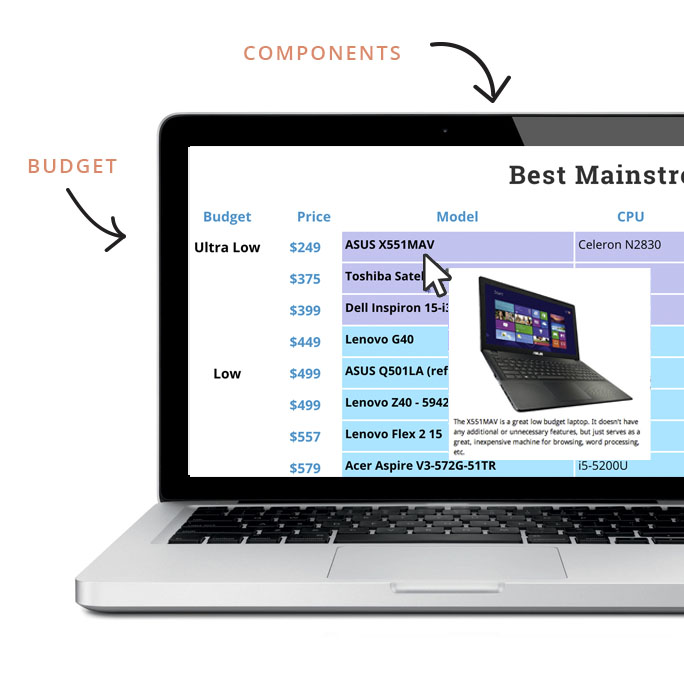

GAMING
Gaming laptops are generally much more powerful machines with dedicated graphics cards, that are capable of processing graphics at much higher frame rates with limited amounts of lag. Gaming machines at higher tiers much more commonly have additional features to improve the gaming experience. They are not especially efficient, and due to the performance of the machine are often less portable.

ULTRAPORTABLE
Ultraportable laptops are extremely light and smaller form factor laptops 13.3-inch and below. They generally are not extremely powerful, but are focused on ultimate portability and extensive battery life.

CONVERTIBLES
Convertible laptops, also called 2 in 1, hybrid, or multi-mode laptops, are relatively slim, portable laptops with touch displays that fold back or flip over on themselves in some way to function as a tablet.

PROGRAMMING
The best laptops for programmers and developers are machines with fantastic keyboards, high durability, efficiency, and options for high resolutions for high display real estate.

BASIC/MAINSTREAM LAPTOPS
Mainstream laptops are very general use laptops intended for the most commonly used applications such as Microsoft Office, E-mails, and web browsing. More expensive models come with more advanced features such as dedicated graphics, more powerful processors, and high resolution displays, and are capable of using more intensive applications, but are unnecessary for the majority of users.
Disclaimer
The laptops listed in each section are the best laptops available for each subject and class only in our educated opinion. Others may feel differently about what laptops may be the best for various reasons, but a vast amount of research and data has influenced the decision to choose what is listed, and that is where we stand and we’re sticking to it!
Be aware that prices on laptops change almost every day, and the best effort possible is put into keeping prices up to date and listing the best possible options. This does not mean that we manage to keep track of every sale from every retailer, but we do our best. You may see that a laptop we list from one retailer is linked to a different retailer a few days later, and price fluctuation and the pursuit of the best deal is the reason for the changes.
Component Descriptions
The descriptions and definitions listed in the menus below are NOT just for the technologically novice or the computer illiterate. Even those incredibly experienced with desktop components can easily get lost in the laptop market. Mobile components are not the same as the components in a desktop computer and should not be thought of in the same way. Even if you feel confident in the definitions, at least browse through each section.
Not sure what laptop is best for your needs?
If you’re not sure you know what you should be looking for specifically, feel free to ask questions by commenting at the bottom of the page and we will be happy to help you out.
What is it?
The CPU (Central Processing Unit), also called a processor, is the glorified calculator that is the very brains of your machine. It runs all calculations and is responsible for carrying out instructions and operations to and from the rest of the machine.
How much do I need?
If you aren’t capping out the capabilities of your processor, then you are wasting it.
An Intel Core i7-4700HQ is a quad-core processor that is really quite powerful, and it’s a great option for a lot of people who are into high end gaming or need to run simulations or do CAD work. However, if your main interest is general browsing of the internet, watching videos, really light gaming, and just other mainstream purposes, a powerful processor will NOT help you. It will not “future proof” your machine, and ultimately you will get a worse experience than if you would have gone for a weaker, more efficient processor, because your battery life will suffer severely in exchange for the power, in which you are not even utilizing.
Don’t get more than you need. Most laptops now have ULV (Ultra Low Voltage) processors that are designed to not be as powerful, but consume considerably less power, and therefore provide the machine with the best battery life. Unless you’re doing some CPU intensive work that does require it, stick to the processors with lower power consumption to keep yourself free from the strangle hold of the power outlet. Laptops with ULV processors often get twice the battery life of those without, and as stated before, if you aren’t using the additional power from the bigger processors, you’re wasting it.
More cores = more speed?
Additional cores are a fantastic thing, but they are not something to be focused on unless you specifically know that you need them.
To be specific, the amount of cores you need is going to entirely depend on how many cores can be utilized by the applications you use. In a very simple manner of speaking, when applications are written, they are written into a specific number of “threads”. Most are written in a single thread or two. If the application you’re using only uses two threads, then only two cores will be utilized in your processor for that specific application. For example, World of Warcraft primarily uses two threads. So it’s more beneficial for people playing that game to have a processor with a high clock rate (speed, or GHz) with 2-4 cores, than a slower processor with 6-8. This is also something worth paying some real attention to. You will find that as the amount of cores increase, the clock rate of the processor goes down. This means that you can run multiple processes, or applications that support a good number of threads faster, but those that don’t support it will run slower. It’s safe to say that 2 cores is more than enough for 95% of people.
Most Intel processors (but not all) also have something called Hyperthreading. This means that each core virtually performs as two. So even dual core Intel processors perform nearly as well as a conventional quad-core without this technology. This is why if you have a quad-core processor, and you ctrl + alt + del to bring up your task manager, you can look at the performance tab, and it will show 8 processors. 4 cores + 4 logical cores (virtual cores from Hyperthreading) = 8.
All processors were not created equal
First, it’s very, very important to note that mobile processors are NOT desktop processors. They do not have the same capabilities, they do not consume the same amount of power, and they should not be compared side by side. A 4th gen, Haswell, Intel Core i7 processor like the i7-4790k cannot be compared next to the mobile i7-4700HQ. Yes, they are both i7’s and they are both powerful processors, but the i7-4790k desktop processor will absolutely destroy the i7-4700HQ mobile processor. The desktop processor is almost twice as fast and consumes twice as much power, and therefore generates twice as much heat.
It’s also important to know that not all i7’s were created equally in the mobile world, either. You need to understand how Intel’s naming scheme works in order to understand what you’re looking at.
Take the Intel Core i7-4700HQ again. You can break the processor name down like so:
- Intel Core – Brand
- The Brand is pretty self explanatory. Intel Core processors are the top end of Intel processors, not to be confused with Intel Pentium or Intel Celeron lines which are lower end, respectively.
- i7 – Brand Modifier
- The Brand Modifier signifies which division of the brand each processor is. For example, in the Intel Core brand there are the i3 processors at the bottom, then the i5, then the i7 at the top.
- 4 – Generation Indicator
- The Generation Indicator is important to know. It’s the first number in an Intel Core processor’s name, and it signifies which generation the processor is from. If the number is a 4, then it is from the 4th generation, also called “Haswell”. If it started with a 3, it would be from the 3rd gen, or “Ivy Bridge”. The lower the number, the older the processor, and therefore the lesser the technology.
- 700 – SKU Numeric Digits
- The SKU Numeric Digits is a complicated way to say the model number. In this case, the higher the number, the more powerful the processor. Minimal jumps in numbers are generally minimal jumps in power.
- H – Processor Line
- The processor line is incredibly important and incredibly easy to confuse! Here is a breakdown of ones you will encounter:
- H – High Performance Graphics – These processors are soldered onto the motherboard and generally more powerful graphics technology than others (although not always).
- M – Mobile Processor – The M series processors are just the standard, removable, Intel mobile processors.
- U – Ultra-low power – Also known as a ULV or Ultra Low Voltage processor, U series processors are designed for efficiency and low power consumption. They are clocked down and reduced to two cores, even in the i7’s. It’s important to recognize that an i5 M series processor is going to be considerably more powerful than an i7 U series processor.
- Y – Extremely low power – This is the weakest of the Intel Core processors and is also the most efficient, resulting in the best battery life.
- The processor line is incredibly important and incredibly easy to confuse! Here is a breakdown of ones you will encounter:
- Q – Letter Suffix
- The letter suffix just signifies additional information about the processor. Q suggests that the processor is quad-core, so it can be assumed that if there is no Q in the name of the processor, it is not quad-core, with the exception of the X suffix, which means Extreme Edition, and that X also implies quad-core.
Integrated Graphics
Integrated graphics are graphics that come built-in to the processor that don’t require you to have a dedicated card and have come a really, really long way in the last year or two. A couple of years ago, you may get a little lag with integrated graphics just trying to watch a less than HD movie. Now (with the 4th gen Haswell processors) you can support up to 3 displays and full 1080p streaming with integrated graphics, as well as lighter gaming. AMD is actually ahead of Intel in some cases for integrated graphics, but that is a chip to chip comparison, and you can find that information under the graphics column on our lists.
It is important to be aware of memory and the way it impacts integrated graphics, though. Since the memory interface for integrated graphics is actually system memory, dual channel configurations double the throughput of the data to run your graphics, and can give actual performance increases of up to 40%. So make sure that if you’re trying to game on integrated graphics, that your RAM is in a dual channel configuration, rather than having a single stick.
What about AMD?
Well… what about AMD then? Everything described so far has referred to Intel and AMD does make mobile processors. This is true. What is also true is that even the most powerful AMD processors are comparable to the slowest Intel Core processors. An AMD A10 can be roughly compared to an Intel Core i3. The newer ULV Kaveri processors like the AMD A10-7300 isn’t even as fast as the Intel Core i3-4030U. While the integrated graphics on the AMD chip are far superior, the speed of the processor itself is quite low. This is why you currently won’t see any laptops suggested on LappyList.com with AMD processors unless you’re in the lowest budgets.
This isn’t a jab at AMD as a company. They make fine desktop and server processors. However, Intel completely owns the mobile market right now. Hopefully we can see some worthy competition from AMD in the coming generations.
TL;DR
Here are the key points that you need to know:
- Don’t get a more powerful processor than you need.
- Only heavy gaming machines and workstations will utilize a quad-core i7.
- More cores don’t necessarily mean more speed, dual-core is just fine (and often runs like 4 with Hyperthreading).
- If the processor name ends with a U or Y, it’s a low voltage processor and an i5 M or H series processor is considerably faster than an i7 U series processor.
- Integrated graphics don’t suck anymore and they are just getting better.
- The best AMD mobile processors are (currently) comparable to the slowest Intel processors. No AMD hate, they just have no ground in the mobile market at the moment.
What is it?
The GPU (Graphics Processing Unit), or “graphics card” is a dedicated stream processor that is specifically designed to quickly process vast amounts of graphical data to show and move on your display.
How much do I need?
This is kind of a complicated question. The descriptions listed by hovering over individual graphics cards on the list will give a run down of the particular capabilities of the card and what level of application it is for. There is also a link to benchmarks by clicking it that should prove quite useful if you’re wondering how different games or applications will perform.
Don’t concern yourself with how much memory is on each graphics card. For laptop purposes, this virtually does not matter for 99.9% of people. If it’s over 2GB, it’s enough. There are some cards with a gimmicky and large amount of VRAM, but there is almost no reason anyone would use 6GB (unless you were gaming on multiple high-resolution displays connected to your laptop).
Dedicated vs. Integrated
A dedicated GPU is a unit with its own processor and especially fast memory dedicated to graphics, while an integrated processor is a small, but dedicated section of the CPU that is designated for graphics processing, but has no dedicated memory and uses system memory. Most dedicated graphics are significantly more powerful than even the best integrated graphics, but they are also considerably more expensive. People with lower budgets should consider good integrated options.
All graphics are not created equal
Much like was said in the CPU section, desktop graphics and laptop graphics are NOT the same. Laptop graphics are considerably less powerful than their massive desktop counterparts, which consume an extraordinary amount more in power and generate considerably more heat and require cooling to support it. This should be no surprise, as an Nvidia GTX 980M can fit inside a snug laptop, while an Nvidia GTX 980 is the size of a laptop.
Do be aware of naming schemes, though. Nvidia divides theirs up into 2 significant numbers. For example the GTX 980M can be described as 900 series and 80 would be the model. Nvidia models run from 20-80, where 20 is the lowest end and 80 is the highest and most powerful. The GTX ahead of that suggests that it is their performance models. Anything 850M or higher is GTX, while 840M and lower are just GT.
Mobile graphics of course have the M at the end of the name, like in the GTX 980M, where desktop cards do not.
Brands
Nvidia makes the most powerful mobile graphics on the market at the moment, bar none. Although in the lower tiers and mid-range, graphics like the Nvidia GT 840M can be beat out by the AMD R9 M275, and AMD should be considered as a worthy candidate, as they can be more economical.
As far as integrated graphics go, AMD, up through Intel 4th gen processors, has been leading in integrated graphics. While still slower than Nvidia’s GT 820M, the integrated graphics on the AMD A10-7300 Kaveri chip is on par with Nvidia GT 720M dedicated graphics, despite being integrated.
What is it?
RAM (Random Access Memory) is fast storage that your computer uses to store files that it needs to access quickly. Basically, when you open up an application, your CPU dishes out requests for the required files from the Hard Drive or SSD (whichever you have), and stores the files necessary to frequently access to run that application in the RAM. It does this because RAM is considerably faster than spinning up a Hard Drive or even an SSD (for now).
How much do I need?
Well that really depends on what you’re doing. Ultraportable machines in the really low budgets come with 2GB which works just fine for browsing the internet and streaming TV shows on Netflix. 4GB is better if you’re going to be running some Office applications or like to keep a lot of tabs open on Google Chrome (which is a definite memory hog). If you like to do all of these things at once, or want to have a game open while doing something else, it’s definitely advisable to get 6-8GB of RAM.
8GB is enough for pretty much everyone… but there are exceptions. If you are a CS major or even a developer that needs to run multiple VM’s (Virtual Machines), then it may be a good idea to get 12-16GB. If you work on some serious video projects in which you’re editing files the length of a full feature film, it may be a good idea to get 16GB up to 32GB, depending on your work load. Even engineers or engineering majors often need up to 16GB for editing complicated 3D CAD projects. However, 99.9% of the time, if you need that much RAM, you know you do, and you know exactly why.
Don’t get 16GB of RAM on a whim. If you don’t know how much you’ll need, get 8GB. In most cases, you can always add later. With very small form factor laptops like the Lenovo Yoga 13 or Macbook Pro, the RAM is soldered on and you can’t upgrade, but 8GB is as much as they offer anyways, so just get that to be safe. But remember, don’t get 16GB on a whim. If you aren’t using it, it won’t make anything faster. RAM quantity isn’t there to speed anything up; it’s just there to prevent you from slowing down.
Brands
Brands of RAM really aren’t much of a concern. If you buy additional RAM, just make sure it’s compatible with the laptop. You don’t want to get DDR3 when your laptop wants DDR4. If you really need to pick between brands, just go with Crucial. They make inexpensive RAM that is great to use. Kingston, G Skill and Corsair are also reputable and worth getting if you can get a good deal on them.
Don’t worry about the higher performance stuff, you likely will never notice a difference. Leave that to overclocking on a desktop.
What is it?
The Hard Disk Drive, also referred to as a Hard Drive or HDD, is where all data is stored in a computer.
What about the RPM?
You may have seen that HDD’s have different speeds measured in RPM. This refers to the Revolutions Per Minute, or how fast the platters spin inside the drive. The faster that they spin, the faster the data is able to be accessed.
When does HDD Speed Matter?
Speed of a HDD only matters during load times or file transfers. This means that a faster hard drive will improve the speed that you load your Operating System (Windows, OSX, Linux, etc), or how quickly different applications are loaded.
While gaming, a faster HDD means that maps or zones will load faster. In League of Legends, you will move through the “load race” more quickly. In World of Warcraft, loading a new zone will happen more quickly.
Those doing large video projects will find that a fast HDD or SSD may be necessary for large file transfers and editing large single files.
What will a faster HDD not do?
It will not make everything faster.
It will not improve gaming performance.
HDD speed is nice, but it should not be overrated. This applies to the speed of SSD’s as well. HDD Speed is more of a luxury in a lot of ways, and while it is really nice to have, it should not be overestimated. HDD’s are also one of the few components of a laptop that is easy to upgrade after purchasing, so it’s in your best interest to not judge a machine based on the speed of its storage.
What is it?
A Solid State Drive, also known as an SSD, is a storage drive that serves the same purpose as an HDD, but is a large stick of memory, rather than a drive with spinning platters. It’s somewhat similar to a large stick of RAM that is used for permanent storage, rather than temporary storage like RAM.
Why is it better than an HDD?
SSD’s are considerably faster than conventional hard drives, since the lack of spinning platters don’t require it to have any seek time. The only limitation of the SSD is the speed of the memory and the interface in which it is connected into the motherboard. The interface is rather important, as there are limitations to SATA, and PCIe interface cards are significantly faster.
Solid State Drives are also much more durable than HDD’s. Having no moving parts means that they don’t have any component that are subject to excess wear and tear. They are also much less likely to be damaged if a laptop is dropped to the ground and receives some level of impact.
Furthermore, SSD’s are really efficient. While they do consume more power during read/write times than an HDD, they are much faster and are in this state for much less time than an HDD with its seek times, and they consume virtually no power while idling; therefore, they rush to idle, and consume virtually no power (~1w) while there.
What is a Hybrid SSD?
Hybrid SSD’s, or HSSD’s are a combination of a true SSD and a conventional HDD. They use a larger HDD for primary storage, and use a small SSD (usually 8GB-24GB) to automatically cache the most frequently accessed files for fast access. This usually results in Windows startup files being stored on the small SSD for what is marketed as “Instant-On”. This just means that the OS (Operating System) files are loaded at SSD speeds, and with the efficiency of Windows 8 (or higher), startup times are almost instantaneous, or marketed to be so. There, of course, is still a few seconds required during startup times.
Don’t confuse an HSSD with a true SSD. You don’t get to choose what goes on the small SSD. This is all cached and handled automatically.
Are there any drawbacks to SSD’s?
There are a couple things to consider with SSD’s.
First, they can be expensive. They are roughly 5-6x as expensive per GB than a conventional HDD. However, they can be worth the investment if the speed is necessary or desired and the budget allows it. Again, this is one of the few components that can be upgraded after the purchase, and although they are a nice luxury, they shouldn’t be a requirement in a laptop that doesn’t have soldered on storage.
Secondly, there are some security risks with SSD’s. They can’t be easily wiped completely clean, and it is possible for data to be recovered off of them, while on a conventional HDD, data can be much more easily erased and made unrecoverable.
What about these M.2, mSATA, or PCIe SSD’s?
These are different interfaces of SSD’s, and by interface, I mean that they are different ways of connecting the SSD’s into different slots. A PCIe (PCI Express) slot is much faster than a SATA III or m.2/mSATA interface.
M.2 and mSATA SSD’s are very small form factor, usually being the size of a small stick of RAM. They are normally present in laptops that don’t have room for more than one SATA III storage drive, and most often are present in machines that have an HDD and use a smaller SSD for the operating system. Not all laptops have slots that will support an m.2 or mSATA drive. It is extraordinarily important to know what size of M.2 chip that your laptop supports before attempting to upgrade.



PCIe SSD’s are the fastest options available, and they are often much more expensive, and only present in a limited number of machines. Much like the mSATA SSD’s, not all machines (few, in fact) have slots for them.
SATA interface SSD’s are the most common, and they share the same interface with conventional HDD’s. These are the standard drives, and they are the ones you should most commonly expect.

Which one should I buy to upgrade?
Currently the Samsung 850 Evo would be a well made, powerful, and affordable SSD that I would suggest to almost anyone. If you’re on a budget and you want SSD performance, but don’t need the top end of it, you can save a good chunk of cash with the Crucial M500.
What is it?
Well, the display is the big glowing box you’re looking at right now. Sarcasm aside, it’s the only piece of a laptop that you’re actually really looking at at any point, making it a really important piece of the laptop puzzle.
What is resolution?
First, it’d be best to explain what pixels are. Pixels are little dots of light, and in mass, they make up every bit that you see on your screen. Resolution is the horizontal x vertical amount of pixels that you see on a display. For example, a 1920 x 1080 display (also referred to as 1080p) has 1920 pixels horizontally by 1080 pixels vertically. So a higher resolution means that there are more pixels on screen, and therefore images on screen are much sharper and more clear. The difference between a 1920 x 1080 and a 1366 x 768 display can be quite significant as well. Especially if you do the math.
1920 x 1080 = 2,073,600 pixels
vs.
1366 x 768 = 1, 049,088 pixels
This means that on a 1920 x 1080 display, you get almost twice the pixels on screen as on a 1366 x 768 display, allowing for considerably more screen real estate, and a much sharper image, of course.
What impact does resolution have?
Resolution has a few different impacts on the machine and on you. Programs are written to occupy a certain amount of pixels visually. So if you have a document open on a 1366 x 768 display, it will look a lot more blown up and a little more fuzzy than it would on a 1920 x 1080 display.
Given that a higher resolution means that there are a lot more pixels on screen, a higher resolution also has more of an impact on your graphics card, since it has so many more pixels to draw and manipulate. This is why playing games in a higher resolution takes a more powerful graphics card than playing in a lower resolution.
Do keep in mind, however, that if you have a high resolution display, and your graphics cannot handle it, you can always drop the resolution down. So, if a game is lagging in 1920 x 1080 on a 1080p display, you can always take it down to 1366×768 or 1600×900 to make it run smoother. However, if you have a 1366 x 768 display, you can’t make it go higher. This is why investing in a 1080p display is always a good idea.
Is there such thing as too high of resolution?
Yes.
UHD (Ultra High Definiton), QHD+ (Quad High Definition), 4k, etc. all have some considerable drawbacks.
First, it takes a lot to run that many pixels. Even if you have a really good graphics card, gaming on a super high resolution will be difficult, if not impossible, and you’ll be forced to drop the resolution for performance reasons.
Secondly, there are some of what we call “scaling issues” with super high resolution displays. What is meant by that is that some applications (by no fault of Windows, mind you) don’t increase how many pixels they occupy in these environments, and the result is some really, really small, sometimes unreadable menus. There have been some issues with Photoshop, where people are unable to really read toolboxes on 4K displays, and so on. This is a temporary problem that will be fixed as developers adapt to the prevalence of ultra high resolution displays, and this will become less and less of a problem as time goes on. However, at the time of writing this (January 2015), it’s still an issue.
What is all this IPS and TN business about?
There are two types of panels (displays) to really concern yourself with. The most common being Twisted Nematic (TN) panels. These have some limitations to them, which mostly involve the risk of washed out colors and poor viewing angles. Panels with In-Plane Switching (IPS) technology remedy this (the solution is complicated and you probably don’t care, but if you do, feel free to read about it here). What this results in, is IPS panels possessing much better viewing angles and better color reproduction. This makes IPS panels ideal for those who rely on the quality of their display, especially for professional reasons. These people include those involved in media production, graphic design, photography, and in a lesser extent, engineering. It is worth mentioning as well, that IPS displays are heavier and do consume more power than TN panels, although this amount isn’t terribly significant.
As far as viewing angles go, the difference is substantial.

As before mentioned, there is also a noticeable difference in color reproduction. This especially makes graphic designers, photographers, and others dealing with media production more inclined to buy a laptop with an IPS display (as well they should).

What does battery life really mean?
Battery life listed by manufacturers is the battery life that a laptop would achieve if left at idle without use.
While there are ways to get as close to possible to the manufacturer’s advertised battery life, with actual use you will never fully achieve what they state as the battery life of a machine.
What can I do to improve battery life?
The most power consumption comes from the back-light of the display and the processor. As mentioned in the CPU section, ULV processors are clocked down and low voltage processors that are specially designed to consume less power and therefore allow for better battery life at the cost of performance. If battery life is a large concern to you, you’re going to want one of these processors (as long as it doesn’t limit what you need to do on the laptop). As far as the back-light goes, within power settings in Windows, you can control what the power settings and brightness settings are when plugged in and unplugged. If you want the best battery life, lower the display brightness as low as you can while still being comfortable seeing what is on the display.
There are other tricks to improving battery life, like disabling wi-fi when not in use, putting the laptop into hibernation whenever you step away from it (by closing it), and keeping volume down.
You can also upgrade a conventional HDD with a Solid State Drive, which is faster and consumes very, very little power when at idle, buying you some extra time. This SSD upgrade will really only get you around 30-45 minutes of extra battery life in the best circumstances, but between that and the other tweaks, you can get a cumulatively large amount of extra time per charge.
Some laptops also have removable batteries (most small form factors do not allow this), and it is possible for you to sometimes carry two charged batteries with you to get you out of a pinch.
What do you mean by “Quality”?
When referring to quality, especially in the lists, we are referring to the general sturdiness of a machine and the quality of the components within.
This often takes the form of display flex, keyboard flex, hinge durability, cooling, and general durability.
We don’t claim to know every specific issue that can arise with any of the listed laptops, but the quality indicator will give you a good idea of what you should be expecting from the laptop. If it says 6/10, expect a run of the mill consumer laptop with a ideally minimal keyboard flex, standard durability, and no glaring issues (although laptops with outstanding issues should not make the list anyways).
Do brands matter?
Yes.
Kind of…
Sometimes…
It depends?
Brands are a touchy subject for people because people tend to become loyal very quickly to brands. This often comes from an anecdotal experience like “I had a Dell that lasted me 8 years, so I know I want Dell, because Dell is obviously the best”. This mentality is incorrect.
You get what you pay for
The brand on its own does not dictate the ultimate quality of the machine, and that should never be assumed. That is the ultimate example of judging a book by its cover. It is really, really important to understand that what matters is not the brand itself, but the line of laptop within that brand. For example, HP makes some of the cheapest consumer laptops with decent specs on the market. They are able to do this because the quality of the HP Envy and HP Pavilion laptops are incredibly low and they are generally just… well… not good. However, if you double the price of those laptops and move into their profession HP Zbooks, you will see incredibly high quality, durability, fantastic specifications, and considerably better technical support.
Just because HP makes poor consumer laptops does not mean they make poor professional laptops. This is seen across the board from manufacturers. Lenovo makes cheap consumer laptops that are iffy on quality, but are cheap, and therefore the expectation of quality in that budget is reasonable. However, if you look towards their higher end T series ThinkPads, they are beyond durable and carry the best keyboards on the market. Dell is in the same boat with their low end Inspirons vs their high end Dell Latitude and Dell XPS machines. The brand does not dictate quality.
There are brands like Acer and Toshiba that never really cross the threshold into a really high quality machine, but within their respective budgets, they often have options that allow you to get specifications that you’d never be able to achieve with a higher quality machine in your budget, and are therefore worth the investment (with the understanding that they may not last as long as the more expensive options).
Then there are brands like Asus who, with the exception of their low budget machines, generally make higher quality laptops across the board. However, you do pay for it, as their prices are often a bit higher than any of the others in their respective tiers.
Warranties and Support
This is where brands actually do start to matter, but there are definitely some divisions here within brands as well.
Dell customer support is not fantastic with their general consumer laptops. However, if you get one of their higher end machines with their 3-year in home service warranties, they provide amazing customer support, with technicians that will come to your house and fix your machine there (if possible). Lenovo and HP also offer differential support based on the model of the laptop and the level of warranty purchased.
Mac vs PC
This is an age old debate and there are definitive pros and cons between these two, but in the laptop market, it’s a little more definitive and competitive (Apple has virtually no hold on the desktop market).
Laptop PC’s are more versatile machines with a lot of options and a giant range of qualities and performance levels.
Apple laptops (like the Macbook Pro and Macbook Air) are high end, incredibly efficient, ultraportable laptops with generally fantastic build quality and performance geared towards the mainstream user, without any options for a lot of power, as that is simply not the market they are intended for. This means that if you need a high performance or gaming laptop, Apple is not the way to go for you. If you need a laptop with great support, especially high battery life, you can pay for premium quality, and you like the OSX environment, then an Apple may be the way to go for you.

